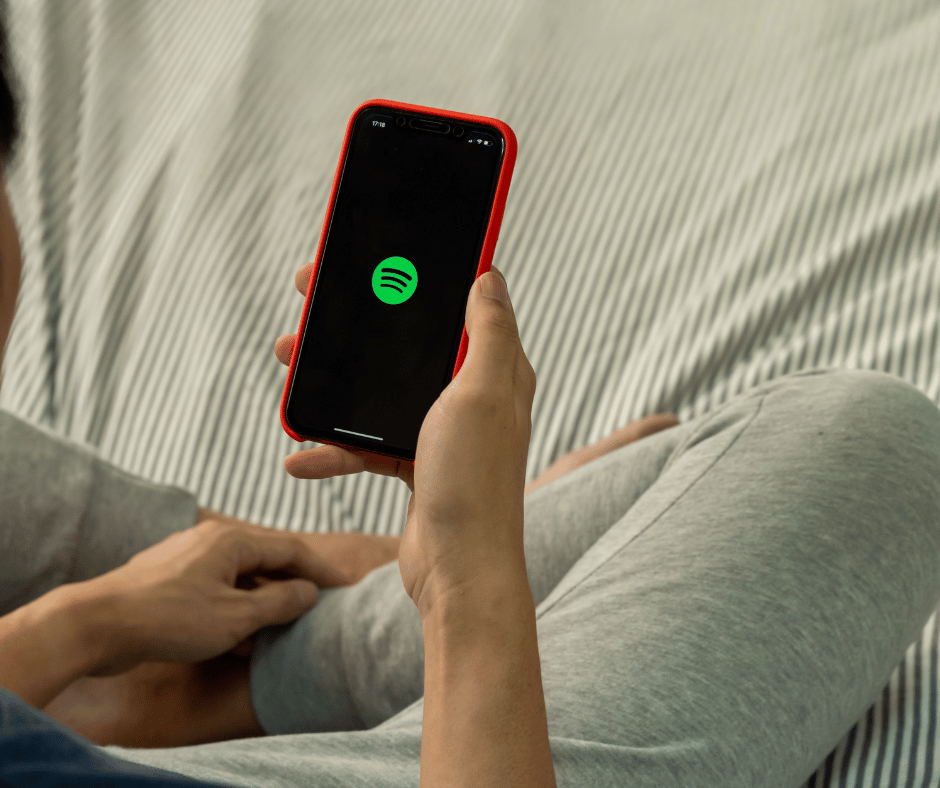Is your MacBook Pro running at its full potential? If you want to elevate your user experience and maximize efficiency, follow these expert tips to optimize your MacBook Pro performance.
Clear the Clutter: Organizing Your Files
Streamlining your MacBook Pro starts with decluttering your files. Organize documents, images, and downloads into labeled folders to enhance system responsiveness.
Lighten the Load: Manage Startup Items
Trim down startup items to expedite your MacBook Pro’s boot time. Navigate to System Preferences, Users & Groups, and Login Items to disable unnecessary applications.
Update for Excellence: Keep Software Up to Date
Ensure your MacBook Pro operates seamlessly by regularly updating macOS and applications. Stay ahead with the latest features, security patches, and performance enhancements.
RAM Revolution: Upgrade for Speed
Experience a speed boost by upgrading your MacBook Pro’s RAM. Increased memory allows for smoother multitasking and improved performance, especially when running resource-intensive applications.
Optimize Energy Settings: Prolong Battery Life
Fine-tune energy settings to strike a balance between performance and battery life. Adjust preferences in System Preferences > Energy Saver to optimize your MacBook Pro’s power consumption.

Embrace Solid-State: Upgrade to SSD
Elevate your MacBook Pro’s performance by upgrading to a Solid-State Drive (SSD). SSDs offer faster data access, quicker boot times, and overall improved responsiveness.
Stay Cool: Monitor and Manage Temperature
Overheating can impact performance. Use monitoring tools like iStat Menus to keep tabs on temperature, and invest in a cooling pad to prevent thermal throttling.
Safari Speed: Optimize Browser Performance
Enhance your web browsing experience by optimizing Safari settings. Clear cache regularly, disable unnecessary extensions, and keep your browser updated for optimal speed.
Security and Speed: Malware Check
Run regular malware scans to ensure your MacBook Pro’s security and performance are top-notch. Utilize trusted antivirus software to safeguard against potential threats.
Streamlined Spotlight: Optimize Search Function
Speed up file searches with Spotlight optimization. Head to System Preferences > Spotlight to customize search categories and exclude folders that don’t require indexing.
Final Thoughts
Your MacBook Pro holds immense potential. By implementing these optimization tips, you can unlock its true power and elevate your user experience. Follow these steps, and watch as your MacBook Pro performs at its peak, ensuring you stay productive and efficient in every task.